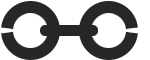Leverage Browser Caching in IIS Web.config
“Leverage Browser Caching” is a crucial aspect of website optimization that can greatly improve the loading speed and overall performance of your website. By utilizing the web.config file in IIS, you can easily configure caching settings for your website, allowing browsers to store and retrieve frequently used resources locally. This not only reduces the amount …