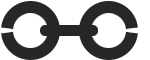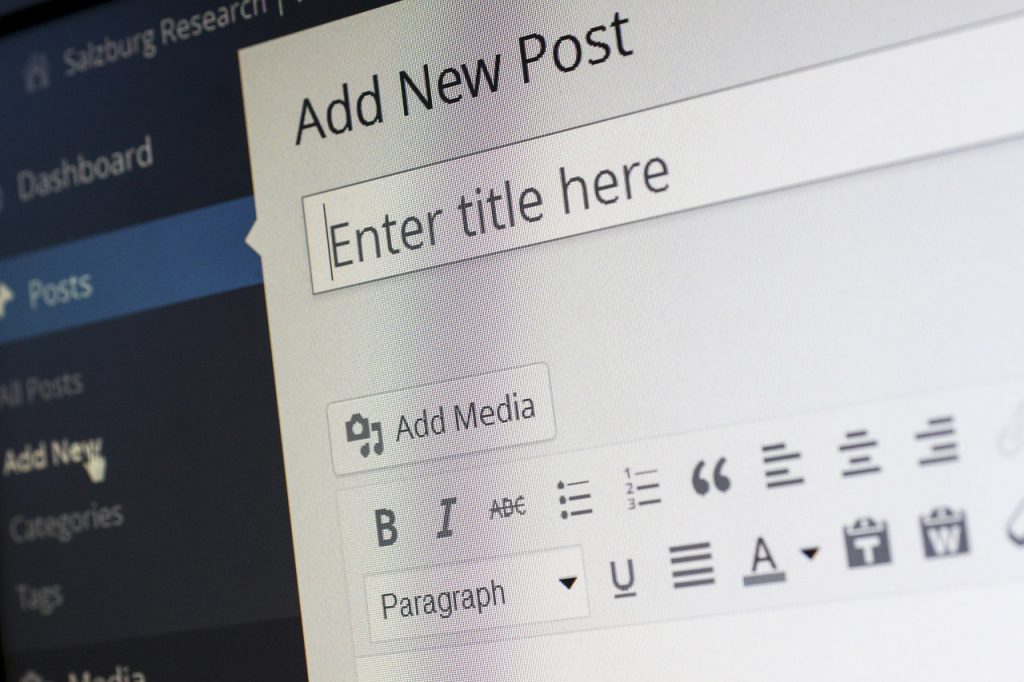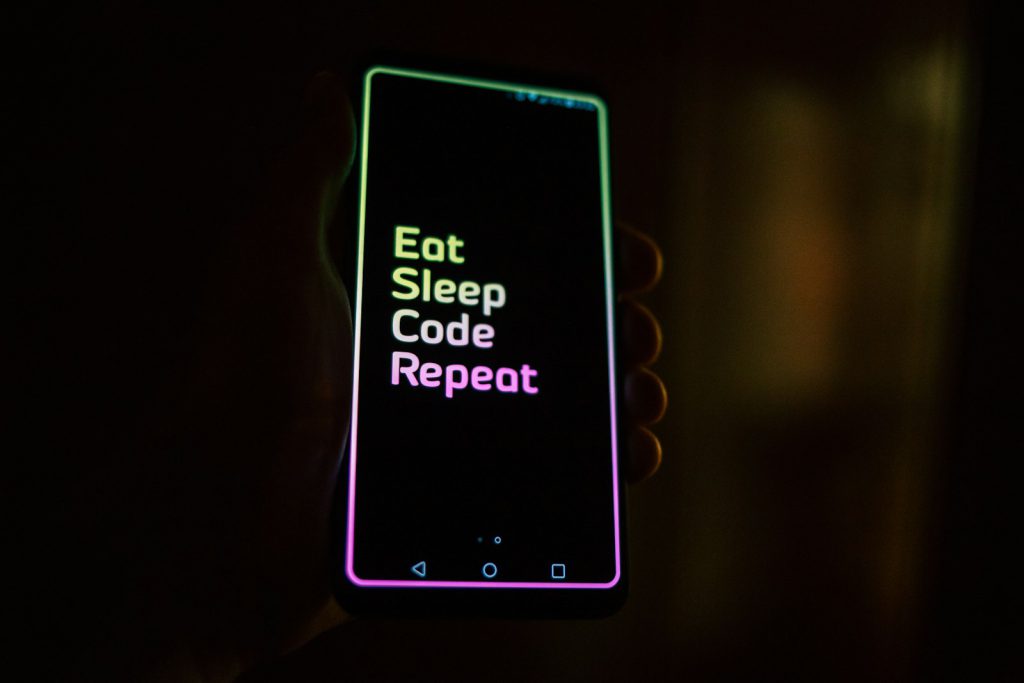WordPress.com vs. WordPress.org: Key Differences & Which One is Right for You
If you’re new to WordPress, you might be confused by the two versions available: WordPress.com vs WordPress.org. At first glance, they may seem similar, but they serve different purposes and have significant differences in terms of features, control, customization, and cost. What is WordPress? WordPress is the most popular content management system (CMS) in the […]
WordPress.com vs. WordPress.org: Key Differences & Which One is Right for You Read More »