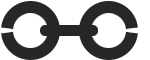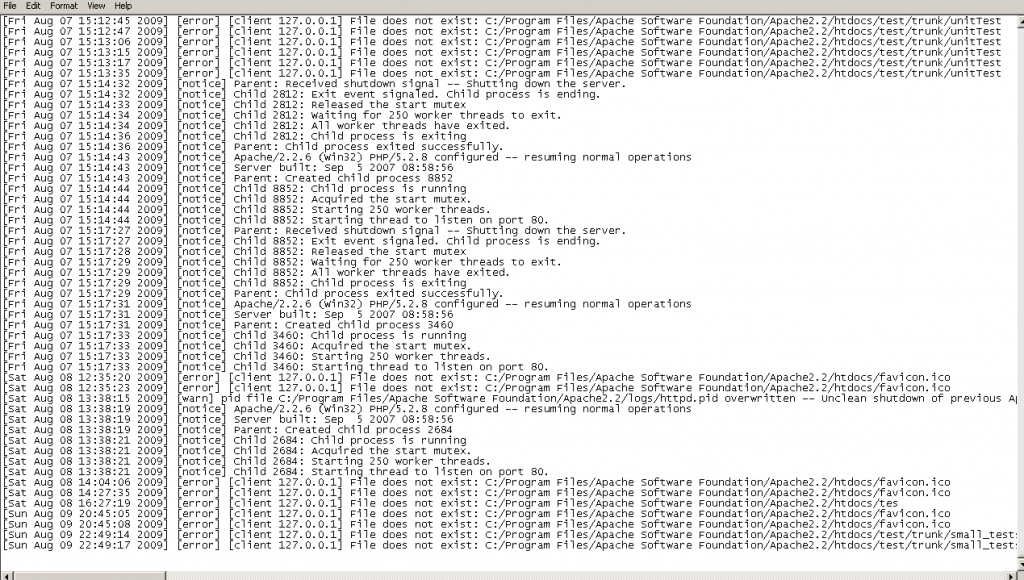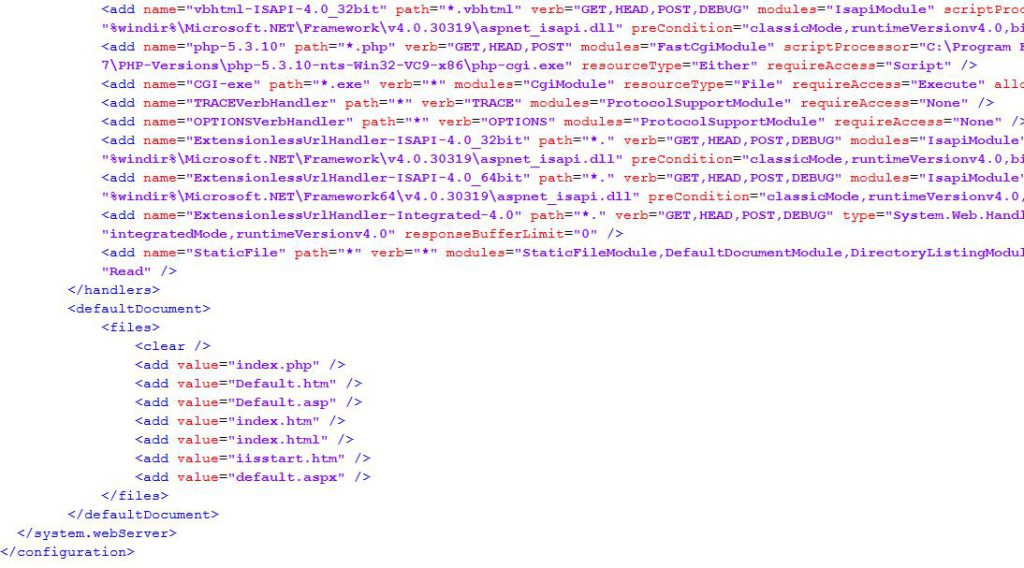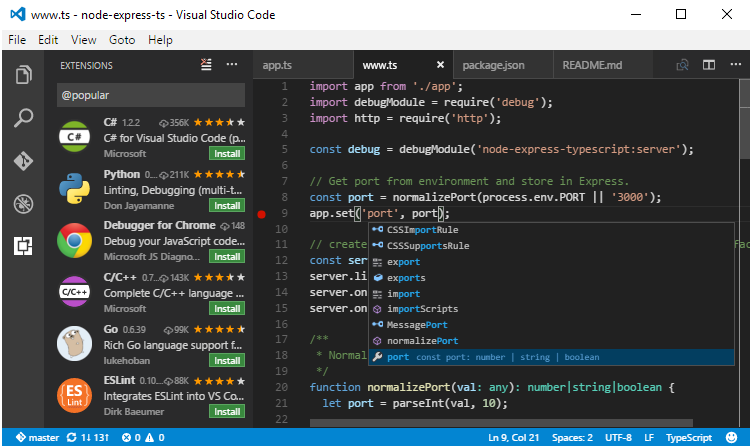[] operator not supported for strings – PHP
I had a problem with Revolution Slider on a WordPress installation when upgrading to PHP 7.2+. It would generate the error – PHP Fatal error: [] operator not supported for strings in C:[path]\wp-content\plugins\revslider\includes\framework\base-admin.class.php:71 The problem was from the plugin attempting to use the short array push syntax on a string: The solution was to modify …