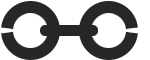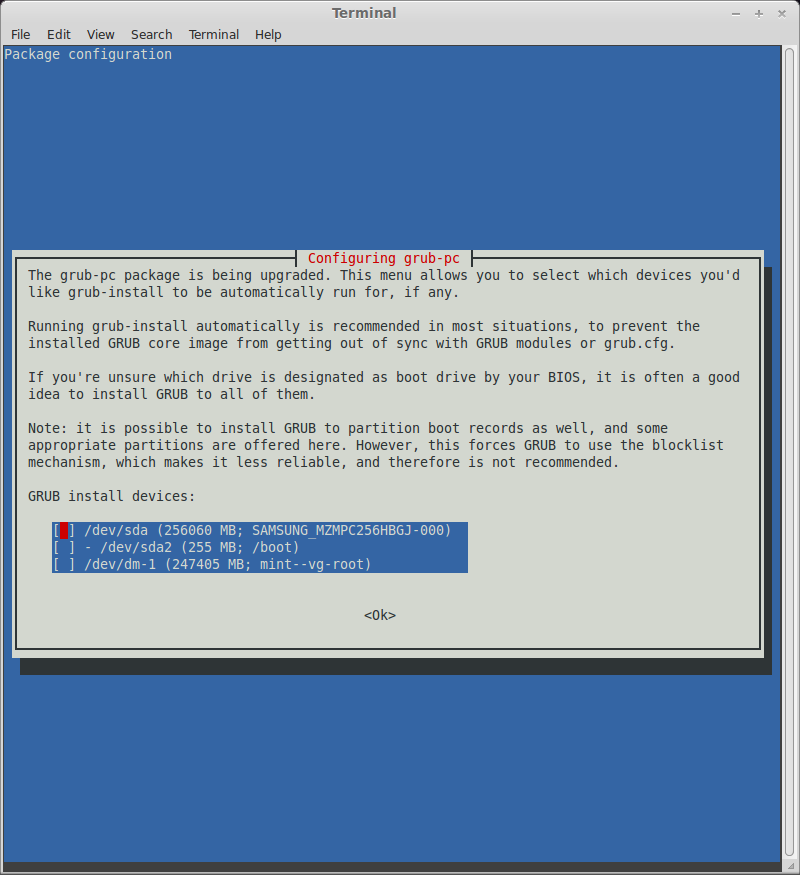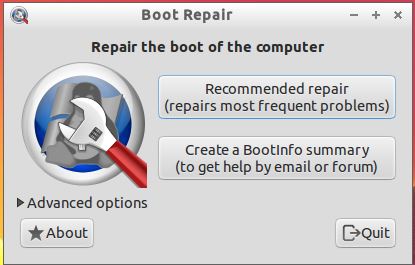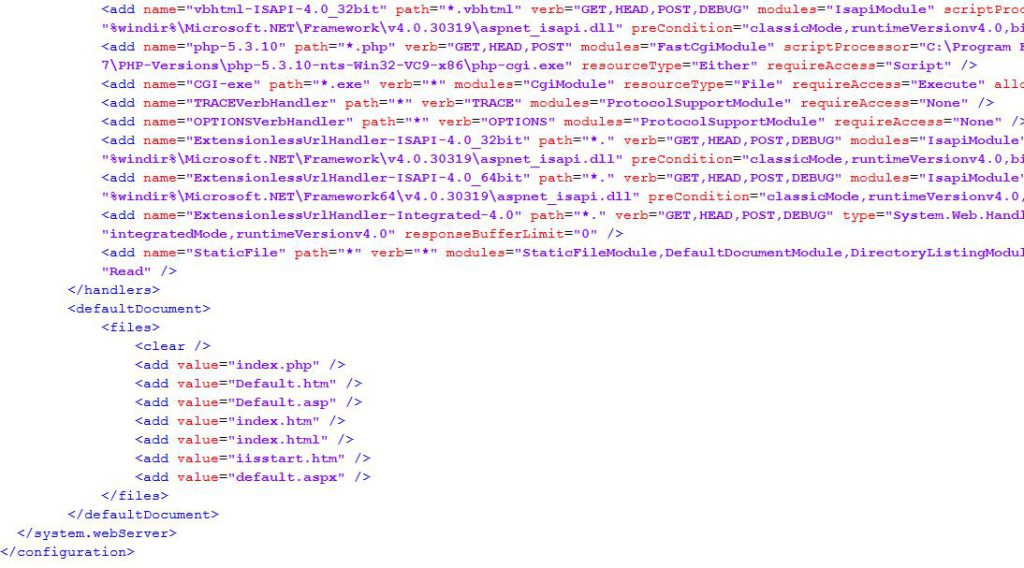WordPress Domain Rename 500 error Blues — and What Actually Fixed It
Recently, I decided to rename the primary domain of my WordPress multisite setup hosted on a server managed with Hestia Control Panel. The original domain was something like dev.example.com, and I wanted to upgrade it to example.com — the production version. Simple idea, right? Rename the domain, issue a new SSL cert, and we’re golden. […]
WordPress Domain Rename 500 error Blues — and What Actually Fixed It Read More »